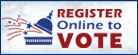|
|
|
Governor Ned Lamont |
 |
| Home | About Us | Help | Contact | ||
|
LOGIN SELF-SERVICE HRMS FINANCIALS EPM SECURITY TRAINING DAILY MAIL CATALOG OF REPORTS STARS |
|
|
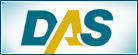 |
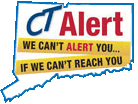 |
|
|
General Ledger Spreadsheet Journal Upload Tool
Purpose
Use this instruction document in order to download the Spreadsheet Journal Tool.
Procedure
1. Please note: Both the Spreadsheet Journal Upload Template (JRNL1.xlsm) and the Macro(s) must be stored in the same file location. It is suggested you create a special folder for these documents on a LOCAL computer drive.
2. To begin the download process, right click on the Spreadsheet Journal Upload Tool hyperlink (below) and choose Save Target As. You will receive a SAVE AS window. Please specify where you would like to save the file in the Save In box at the top of the window. Be sure the file name ends in .xlsm (if you are downloading the 8.9 version then the name ends with .xls) and the file type is Microsoft Excel. Click SAVE.
3. There are now 2 macro files (the links labeled Macro 1 and Macro 2) to support multiple versions of Excel. You may download both. To download the corresponding macros (JRNLMCRO.xlam and JRNLMCRO.xla), right click on the Spreadsheet Journal Upload Tool Macro hyperlink and choose Save Target As. Once again, you will receive a SAVE AS window. Please specify the same location that you used to save the Excel file in the Save In box at the top of the window. When saving Macro 1, you MUST add the file extension of .xlam to the macro File Name with a file type of All Files. Click SAVE. When saving Macro 2 (or the 8.9 macro), you MUST add the file extension of .xla to the macro File Name with a file type of All Files. Click SAVE.
4. Before opening the Spreadsheet Journal Upload Tool, change the macro security settings in Excel by navigating to the following path on the Tool bar: (Tools > Macro > Security). The Security Box will appear. Select the Medium security level and click OK. If you open the spreadsheet and the home page displays, but the buttons don't do anything that means the security is set to High and must be lowered to Medium.
5. Open the Spreadsheet Journal Upload Tool by double clicking the spreadsheet_journal_upload Excel file in Windows Explorer. By opening the tool, you will automatically enable the functionality stored in the macro. Therefore, DO NOT open the macro during this process. It is suggested you create a shortcut for the Excel file to your desktop so that you do not open the wrong file by mistake.
6. IF YOU EXPERIENCE COMPILE ERRORS, PLEASE MAKE SURE THE TOOLS AND MACROS ARE SAVED IN THE SAME FOLDER, WITH THE APPROPRIATE EXTENSIONS AND TYPES, AND ON A LOCAL COMPUTER DRIVE.
If you have still experience problems please submit a Footprints ticket.
Spreadsheet Journal Upload Tool
Spreadsheet Journal Upload Tool Macro 1
Spreadsheet Journal Upload Tool Macro 2
Journal Upload Tool Issue Resolution (12/16/2014)
If you are using Excel 97-2003, the previous spreadsheet and macro may still work.
8.9 Spreadsheet Journal Upload Tool Macro
Spread Sheet Journal Tool MS Visual Basic Compile Error
|
Home
|
CT.gov Home
|
Send Feedback
|
Login
State of Connecticut Disclaimer, Privacy Policy, and Web Site Accessibility Policy Copyright © 2002-2012 State of Connecticut |

|